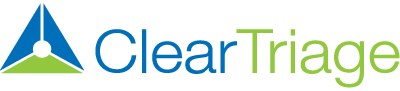Disposition Guidance is a new feature designed to improve patient compliance with the nurse’s plan of care. Disposition Guidance helps the nurse provide consistent and clear instructions as to where and when the patient should be seen. And your organization can even customize these instructions! For example, you can list a specific Urgent Care you want to refer patients to or a different plan if patients are calling on a Friday afternoon. Keep reading to learn more!
Note: You’re most likely to see the full benefit of disposition guidance if you have ClearTriage Support turn on the display of the guidance below the first positive triage question. This is discussed in Section 1 below.
Why Use Disposition Guidance?
In nurse telephone triage, a disposition refers to where the patient should go for care after the call is over as well as the timeframe in which the patient needs to be seen at that site. While some dispositions like “Go to ED Now” and “Home Care” are simple and straightforward, others may require more information to get the patient to the appropriate level of care. For example, what exactly does “See in ED/UCC (or Office with PCP approval)” mean in your organization? And what should your nurses do if the disposition is “See HCP within 4 Hours” and the call comes in at 4:45 pm with the office closing at 5 pm? Do all of your nurses interpret these dispositions the same way?
Even if your nurses do understand what each disposition means within your organization, there can still be a disconnect with the caller. One nurse telephone triage study found that many callers simply didn’t do what they were being asked to do. Wouldn’t it be great if there were a way to make it easier for your nurses to clearly instruct and educate the patient on the next course of action?
ClearTriage is excited to announce Disposition Guidance, a new feature that can help in these situations. Disposition guidance can improve ED and Urgent Care diversion, lead to safer patient care, and improve patient compliance. Written by the Schmitt-Thompson clinical teams, disposition guidance provides information about what each disposition means and ideas on how to explain it to callers in a way that they will understand and then comply with. And if you need to, you can edit the standard disposition guidance so that it reflects exactly how you want dispositions to be explained to your patients.
We’re going to explore different aspects of this new feature in four short sections:
- Guidance displayed inline, below the positive triage question
- Guidance available by pushing a button
- Customizing the disposition guidance
- Guidance if you override the disposition or use multiple protocols
Guidance Displayed Inline, Below the Positive Triage Question
This optional account setting displays the disposition guidance in the “Questions” tab, immediately below the first positive triage question selected in a protocol. This makes the guidance immediately available to the nurse so they can explain the plan of care to the caller, answer any questions they may have, and ultimately encourage patient compliance.
Here’s what inline guidance looks like for a simple disposition:
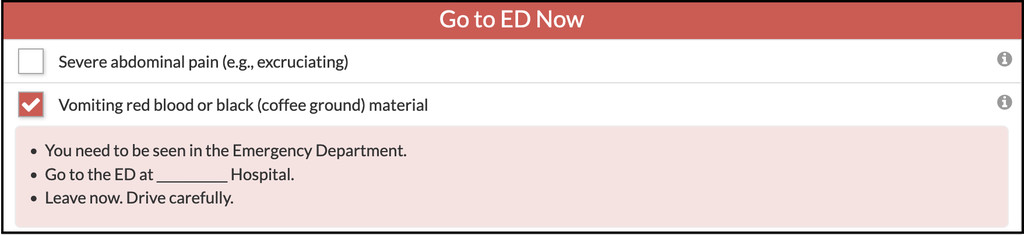
And here’s what inline guidance looks like for a more complicated disposition:
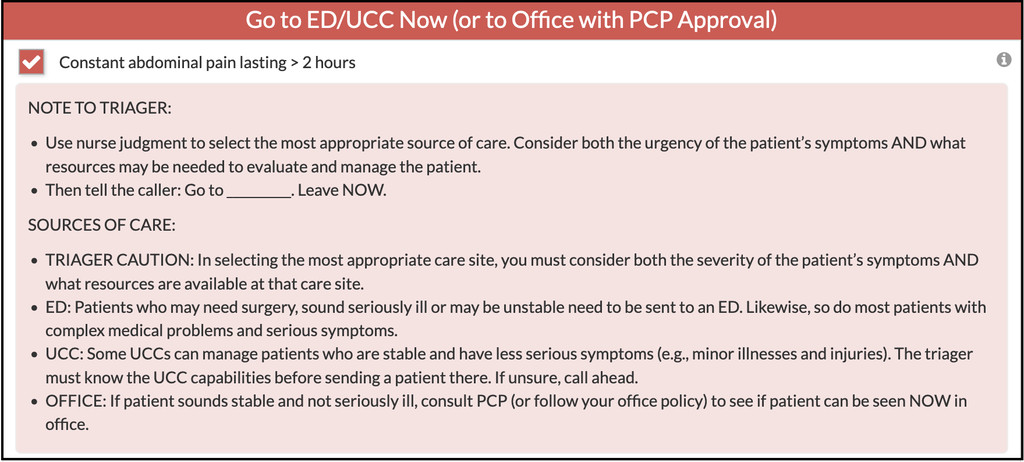
Currently the inline display of disposition guidance can only be turned on for your account by the support staff at ClearTriage. Please contact us if you’re interested in using this inline guidance feature with your triage staff.
Guidance Available by Pushing a Button
Nurses in any organization can now access disposition guidance by clicking on the Disposition Guidance button located in the top right corner of ClearTriage (next to the override button), after they’ve selected a positive triage question.
Here’s what that button looks like:
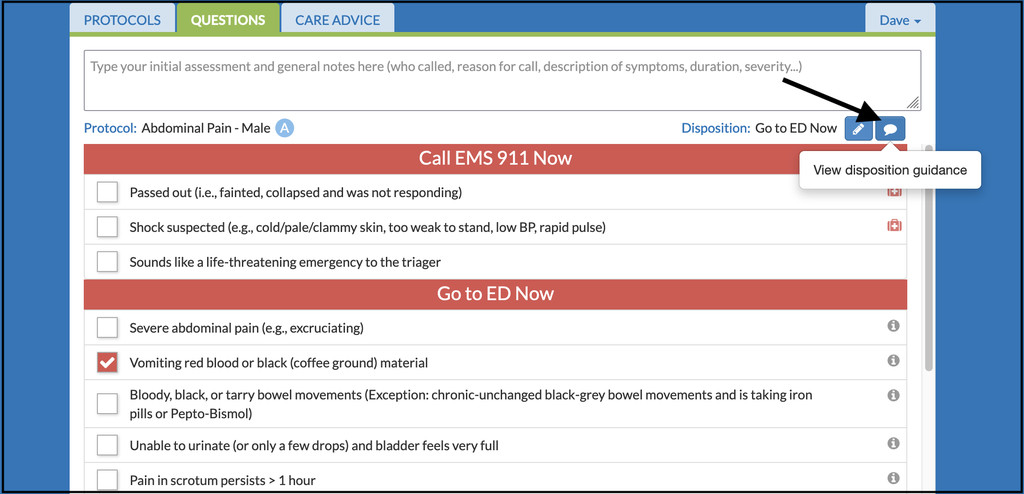
And here’s what the guidance looks like when accessed here:
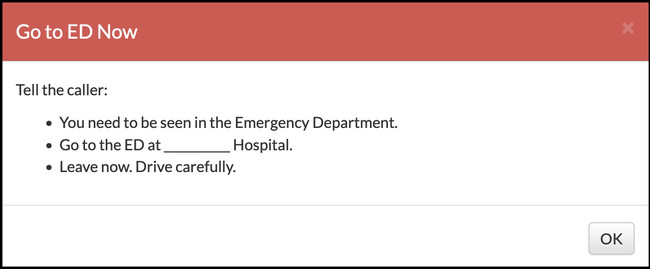
The disposition guidance isn’t as readily available this way as it is when displayed automatically below the positive triage question, but it still can be used by a nurse without inline guidance on to check on the guidance for a disposition they are less familiar with.
Customizing the Disposition Guidance
If the disposition guidance written by the protocol authors doesn’t match how your organization wants that disposition to be described, you can easily customize the guidance. Choose Customization from the menu under your name in the top right corner of ClearTriage and then choose Dispositions. Click on the pencil next to any disposition to edit the guidance associated with that disposition.
Here’s an example of customized disposition guidance:
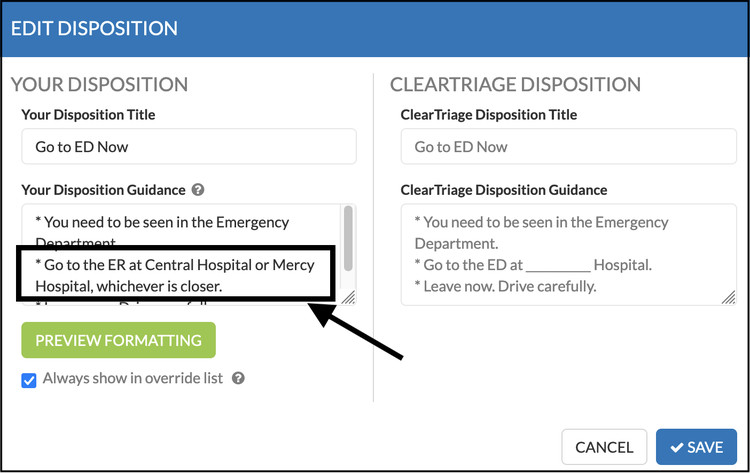
While it’s fairly straightforward to edit the text in the disposition guidance, here are some tricks you can use to format the text if necessary:
* = a bullet
# = a number (in a list)
*text* = italicized text
**text** = bold text
[text to display]/(url to go to) = hyperlink
Here’s an example of customized disposition guidance using those formatting techniques:
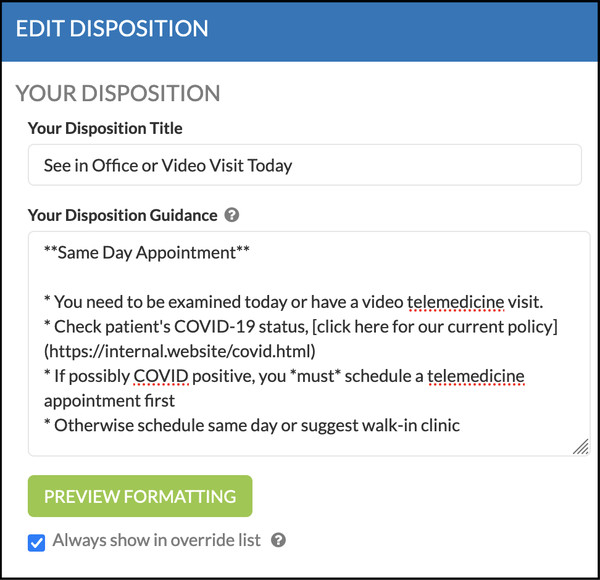
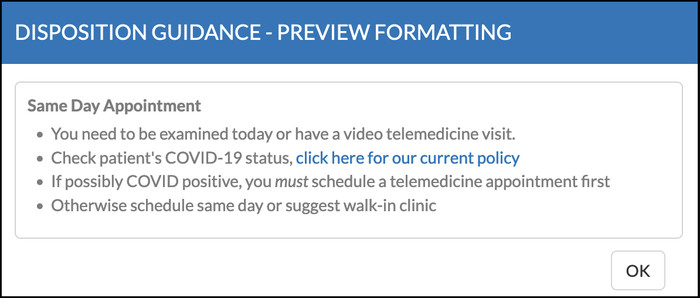
2022 Note: If you customized a disposition prior to March 2022, your customized disposition will not have any guidance associated with it. If you want to add guidance, customize that disposition again. You can either write your own guidance for your customized disposition, or you can copy the standard guidance, paste it in as guidance for your disposition, then edit it as necessary.
Technical Detail: Guidance If You Override the Disposition or Use Multiple Protocols
If you override the protocol-based disposition or use multiple protocols, the guidance may not be displayed below the positive question even if your organization chooses to display the guidance inline.
In the first case (when overriding the disposition), this is because the guidance for the call is no longer the guidance related to that positive triage question, but instead the guidance related to the new disposition you have selected when overriding. In this case, the inline guidance is no longer displayed but the appropriate guidance for the call is still available using the Disposition Guidance button referred to in Section 2 of this guide.
And in the second case (when using more than one protocol in a call), the guidance will only be displayed below the positive triage question in the protocol with the highest disposition. That’s because the call as a whole only has one disposition, regardless of how many protocols are used. The guidance for the protocols with lower acuity dispositions will not be displayed. However, regardless of which protocol you’re viewing at the time, the guidance for the overall call is always available using the Disposition Guidance button.
Next Steps
We hope this article helps explain disposition guidance and how it can be used. Please share this with your triage staff. And contact us if you’re ready to turn on inline disposition guidance for your organization or if you have any other questions!
P.S. You may also want to check out this related newsletter from our protocol authors.